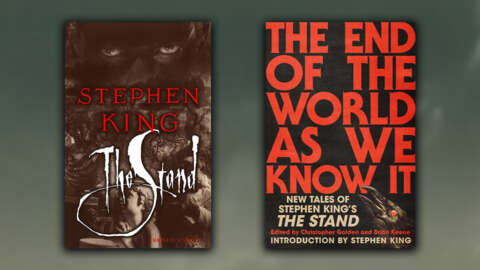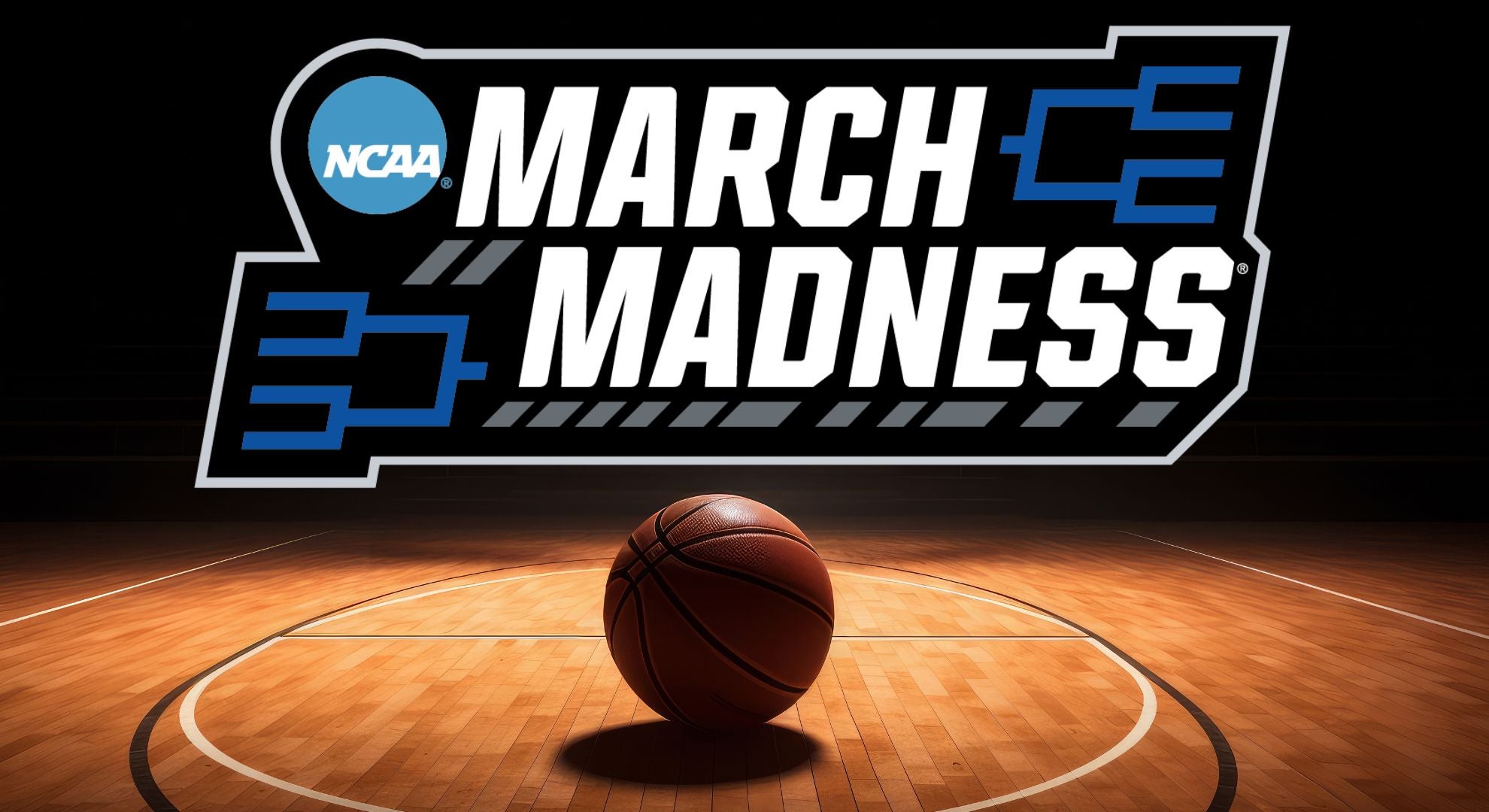Sony has really delivered with the PlayStation family. It not only offers substantial gaming power, but it’s also home to some of the best exclusive games around. While it’s always a joy to tap into those games on a big screen TV or quality gaming monitor, there’s no denying the convenience of being able to play your favorite games when you’re on the go. Though there hasn’t been a true portable PlayStation in some years, your phone can actually serve as something of a stand-in, as long as you’ve got the console set up at home and a strong enough internet connection. Here’s what you’ll need and how to get started playing PlayStation games from your phone.

Requirements
Unfortunately, there’s no PlayStation cloud gaming option for your phone. You’ll need a PS4 or PS5 console set up, as it will run your games and stream them to your phone. You’ll need a PlayStation Network account on that console and at least a 5Mbps broadband internet connection for the console.
On your phone, you’ll need the PS Remote Play app (Android 9 or later / iPhone with iOS 14.5 or later). While touch controls are supported to some extent, it’s recommended you also have a Dualshock 4, DualSense, or DualSense Edge controller paired with the phone, though some phone controllers may work. (Here’s a quick guide on pairing the DualSense with various devices.) Your phone will also need a fast and stable internet connection.
You will also need compatible games installed on your PlayStation. VR games, games that require special accessories, or games that stream from PS Plus Premium will not work here.
How to Play PS5 Games on Your Phone

Before you can start playing, you’ll need to prepare your PlayStation console for game streaming. Power it on, and go to Settings > System > Remote Play and then Enable the feature for the desired users. If you’d like to be able to access your console even when it’s asleep, you’ll also want to go to Settings > System > Power Saving > Features Available in Rest Mode and select Stay Connected to the Internet and Enable Turning on PS5 from Network.
Next, ensure your PlayStation console and phone’s PS Remote Play app are signed into the same PSN account. Then, from the PS Remote Play app on your phone, select the PS5 option. The app will begin to automatically search for your console and establish a connection (if it fails to automatically connect, it may require a PIN, which you can find by going to Settings > System > Remote Play > Pair Device on your console). Once connected, you can continue on your phone. With a PlayStation controller connected, you can operate your PlayStation 5 normally, and your phone will simply serve as your display.
If you are trying to stream games from a PlayStation 4, the setup is quite similar. Enable Remote Play from Settings > Remote Play Connection Settings, then select your primary console in Settings > Account Management > Activate as Your Primary PS4. You’ll need to select the PS4 option in the PS Remote Play app and enter a PIN from your console to establish an initial link.
Mark Knapp is a contributing freelancer for IGN covering everything electronics and gaming hardware. He has over 10 years of experience in the tech industry with bylines at PCMag, Reviewed, CNET, and more. Find Mark on Twitter @Techn0Mark or BlueSky at @Techn0Mark.